Outlook Express 6 mailing system
Welcome to Inter.net Hungary!
In Outlook Express mailing system your mail account can be set according to the followings:
1. Open Outlook Express mailing system. Click on Tools menu and choose Accounts.

In the appearing window click on Add button, then in the appearing menu choose Internet
E-mail.
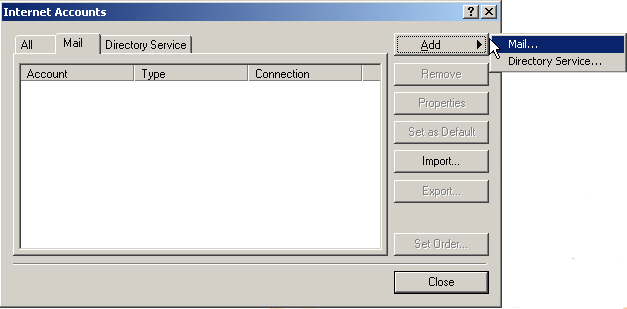
2. In the appearing Internet connection wizard window type your name into field Display
name, and then click on Next button.
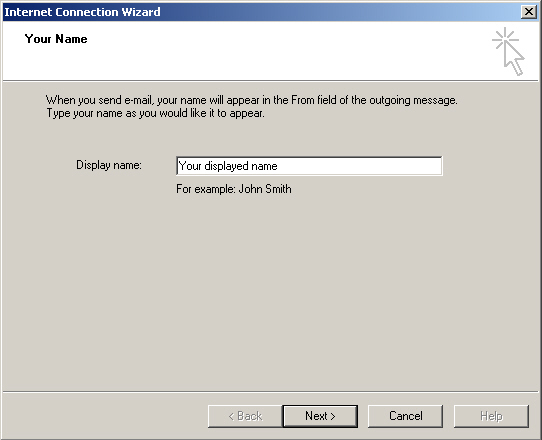
3. In window Internet e-mail address type your entire E-mail address into field E-mail address.
Then click on Next button.
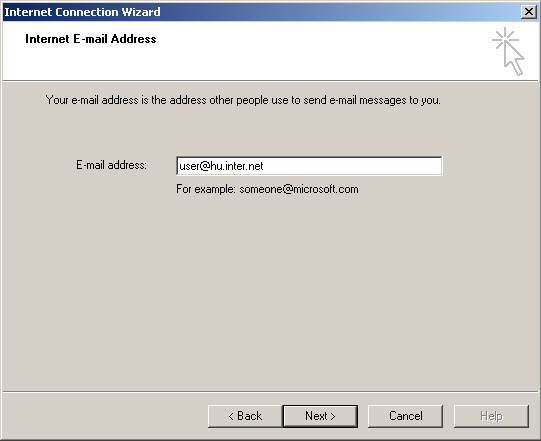
4.In window E-mail Server Names leave server type POP3 according to the original setting.
Type pop.hu.inter.net into field Incoming mail...server. Type mail.hu.inter.net into field
Outgoing mail.. server. Click on Next button.
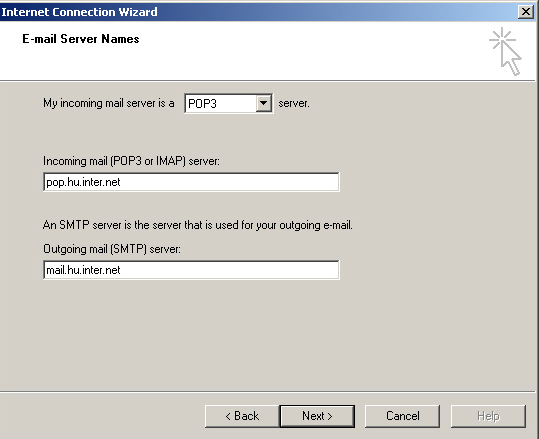
5. In window Internet Mail Logon type the first part of your e-mail address (before the @ sign)
into field Account name. Into field Password type your password set in the contract. Click
on Next button.

6. In the last window select Connect using my local area Network (LAN) order.
In case of dial-up connection please select option Connect using my phone line.

7. After terminating installation, select your E-mail address from the list Account and click on
Properties button. Then select Servers tab, click on field next to My server requires
authentication, then click on OK button.
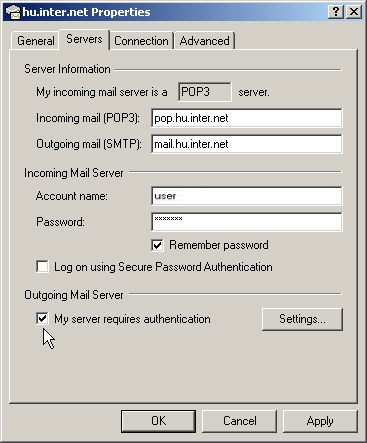
For the latest installation information please visit our website at www.hu.inter.net address. In
case of any questions please write to support@hu.inter.net E-mail address or dial our customer
service at (06 1) 465-7800 phone number.
We wish you a pleasant time!
Best regards,
Inter.net Hungary – One click to the world